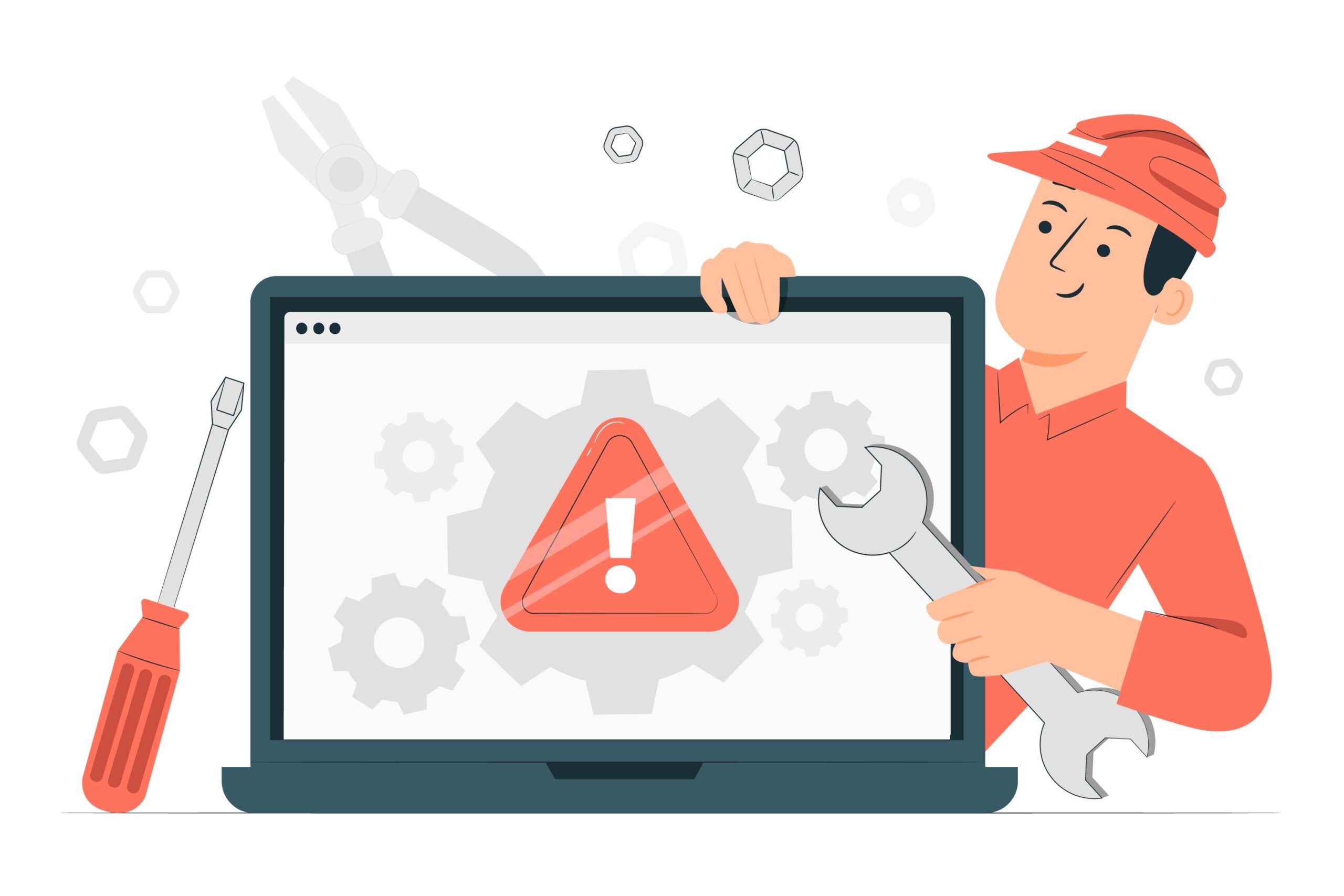
If you’ve ever tried installing an app on your Android device or Firestick and saw the dreaded message:
“There was a problem parsing the package” — you’re not alone. This common installation error can be frustrating, especially when you’re excited to try out a new app. But don’t worry — the fix is usually simple.
In this guide, we’ll break down what this error actually means, why it happens, and how to fix it on different devices — including Android phones, tablets, and even Fire TV Stick.
What Does “Parsing the Package” Even Mean?
When you install an app (especially from an APK file), your device needs to read and interpret the contents of that app file. This process is known as “parsing.” If the device can’t properly read or interpret the file, it throws the error:
“There was a problem parsing the package.”
Think of it as trying to open a zipped folder that’s either broken, incompatible, or missing pieces — your device simply can’t make sense of it.
Common Causes of the Parsing Error
Here are the most likely reasons why you’re seeing this issue:
- 🔹 Corrupted APK file – The file didn’t download properly or is incomplete.
- 🔹 Incompatible version – The app isn’t built for your Android version or Firestick OS.
- 🔹 Unknown Sources not enabled – Security settings may be blocking installations from outside the Play Store.
- 🔹 Disabled app permissions – Your device may not have permission to install apps.
- 🔹 Signature mismatch – If you’re reinstalling or updating an app from a different source, the digital signature may not match.
How to Fix “There Was a Problem Parsing the Package”
Let’s go step-by-step to solve it:
1. Enable Install from Unknown Sources
If you’re downloading an APK file manually (not from the Play Store), this setting needs to be turned on:
- Go to Settings > Security.
- Enable “Install from Unknown Sources.”
- If you’re on Android 10 or above, you’ll find this under the app-specific permissions.
2. Check for File Corruption
A failed or incomplete download can lead to this error. Try the following:
- Re-download the APK file from a trusted source.
- Use a stable Wi-Fi connection during download.
- Make sure the file size matches the original.
3. Make Sure It’s Compatible with Your Device
Sometimes the app just isn’t built for your device or Android version. You can:
- Check the minimum Android version required.
- Avoid trying to install 64-bit apps on 32-bit devices.
4. Use a File Manager
Sometimes the default installer doesn’t handle APKs well. Try installing the app using a third-party file manager (like X-plore or ES File Explorer).
5. Clear Package Installer Cache
Outdated cache files can sometimes interrupt the installation process:
- Go to Settings > Apps > Show System Apps
- Find Package Installer
- Tap Storage and hit Clear Cache & Data
Fixing “There Was a Problem Parsing the Package” on Firestick
If you’re trying to sideload an app to your Fire TV Stick and see this error, here are specific fixes:
- Make sure ADB Debugging and Apps from Unknown Sources are enabled.
- Use Downloader or FileLinked to install your APKs.
- Verify your Firestick OS is compatible with the APK.
- Some apps are built for mobile and won’t work on Firestick — try an app version optimized for Android TV.
Advanced Troubleshooting (For Techies)
If you’ve tried everything and the error still shows up:
- Decompile and recompile the APK using APKTool or Android Studio.
- Manually check the AndroidManifest.xml for errors.
- Use logcat to check system logs and identify what’s failing.
But honestly — if you’re not a developer, it’s easier to just look for a more compatible APK version or try a different source.
Final Thoughts
Seeing the “There was a problem parsing the package” message is frustrating, but usually not a dead end. Whether you’re using an Android device or a Firestick, the issue is almost always fixable with a few tweaks. Make sure your device is updated, use reliable sources, and follow the steps above — and you should be able to install your app smoothly.
If you’ve fixed it successfully using another method, share it with us — someone else might be stuck right where you were.






